
I. Unboxing Guide
Description of Components
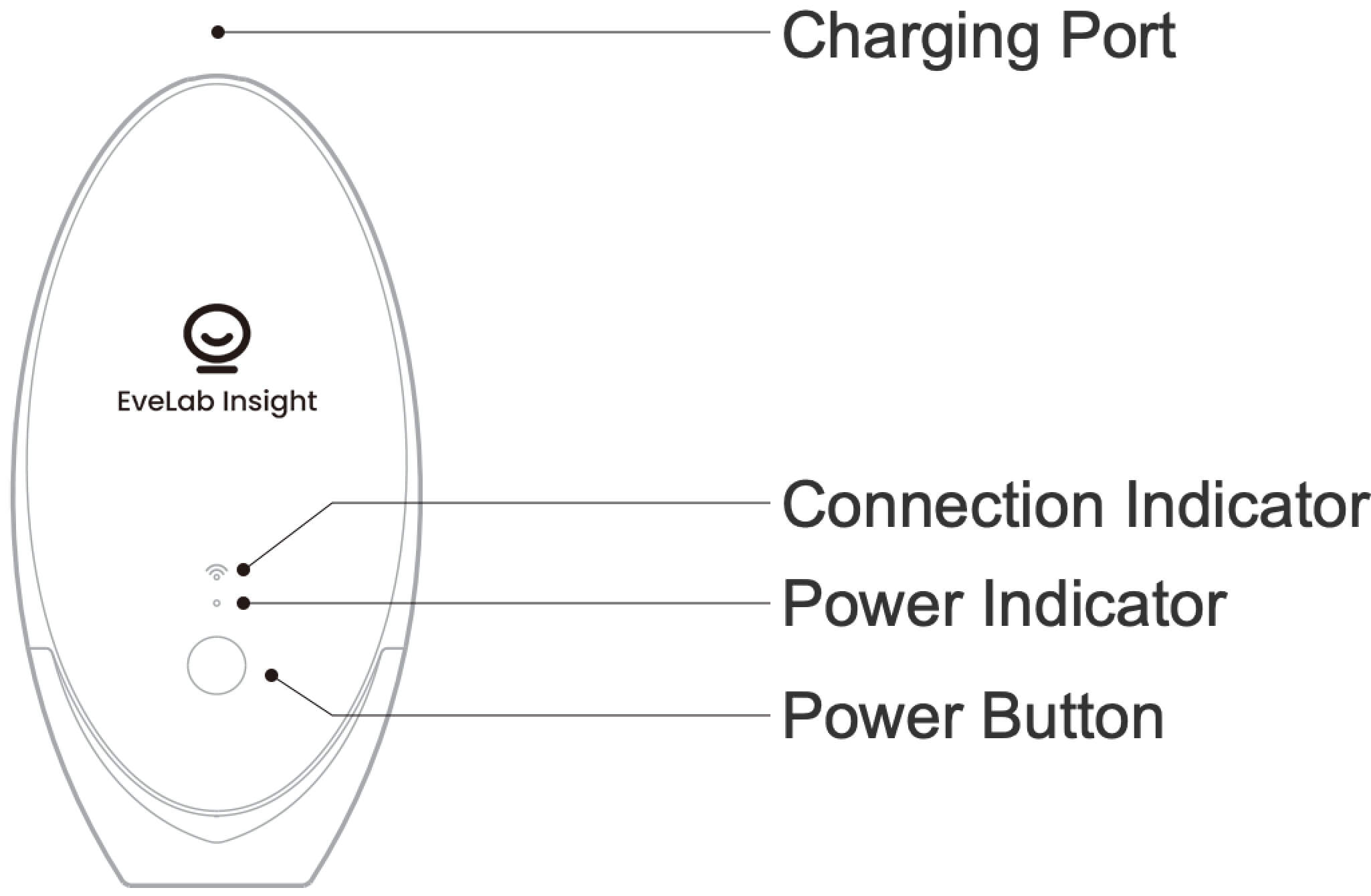
Top cover: Please use the top cover when not in use, to prevent dust and moisture.
Charging port: Gently connect the charging cable that comes with the device. When the red power indicator light is on, the device is charging.
Power indicator: Indicate analyzer status, power and charging status. The white indicator light indicates the device is powered on, red indicates low power or charging, and green indicates the device is fully charged.
Connection indicator: If the indicator light is flashing, the device is connecting. If the indicator light is on, this indicates the device has connected successfully and is ready to perform detections via the app.
Power button: Power on, power off, and reset. Press the power button lightly for two seconds to turn on and off; long press for ten seconds to reset (forced shutdown).
iPad supported models
iPad (8th generation)
iPad (7th generation)
iPad Air (3rd generation)
iPad Air (2nd generation)
iPad Air (4th generation)
iPad mini (4th generation)
iPad mini (5th generation)
iPad Pro
The above models must be cellular version (versions that support SIM cards)
Android supported models
Android tablets 7.0 and above
Network suggestions
1. iOS
1.1 The iPad must have a SIM card installed and must be able to access the Internet.
1.2 iOS 14 devices require the local network to be enabled to connect the skin analyzer. Please go to Settings - SkinMirror
- Turn on local network - Turn on WLAN or cellular data.
2. Android
2.1 The tablet must have a SIM card installed and must be able to access the Internet.
Other Items
Safety Precautions
Please read the Safety Precautions carefully before using the device, in accordance with the user guide. The following precautions are to ensure proper use of this device and prevent personal injury and property damage to users and others. Please closely follow these precautions.
1. During detection, the user should keep his/her eyes closed to prevent eyesight damage;
2. Please keep the detection camera clean for optimal performance;
3. We recommend only using the original EveLab Insight charging cable and 5V adapter (replacements are available for purchase on the EveLab Insight official website), otherwise power related problems or damage to the device may occur;
4. Please power off the device when storing. If the device is always connected to the power supply for continuous charging, the battery's power storage ability may be affected over time;
5. Put the device in a storage bag and store it in a dry, shaded, and cool place when it is not in use for long periods of time. To avoid damage, please avoid contact with hard objects. Do not store this product and its accessories in a humid environment for long periods of time. Doing so may adversely affect the performance of this product;
6. The power cord may break if the power adapter is used incorrectly. If the power cord is frayed or worn down and cannot be restored, or if the power cord or power connector has been damaged, deformed, or broken, do not use them to charge the device;
7. Please keep this device away from any open flames or sources of heat;
8. Do not immerse or rinse this device with water. Please make sure that any moisture or residue from skincare products and cosmetics is cleaned off the device after using;
9. Please store this device in a place that is out of the reach of children;
10. Do not disassemble, repair, or rebuild this device without authorization.
11. Do not place the device near or inside heating equipment, cooking equipment, high-pressure containers, etc. (such as microwave ovens, induction cookers, electric ovens, electric heaters, water heaters, pressure cookers, gas stoves, etc.) otherwise the battery could overheat and/or explode;
This device contains a lithium battery. If/when the device is discarded, please do so responsibly by handing it over to your local battery recycling station for disposal to avoid environmental pollution.
II. Software Installation
The software installation package will be provided by e-mail.
III. Log in/Connect
Software login
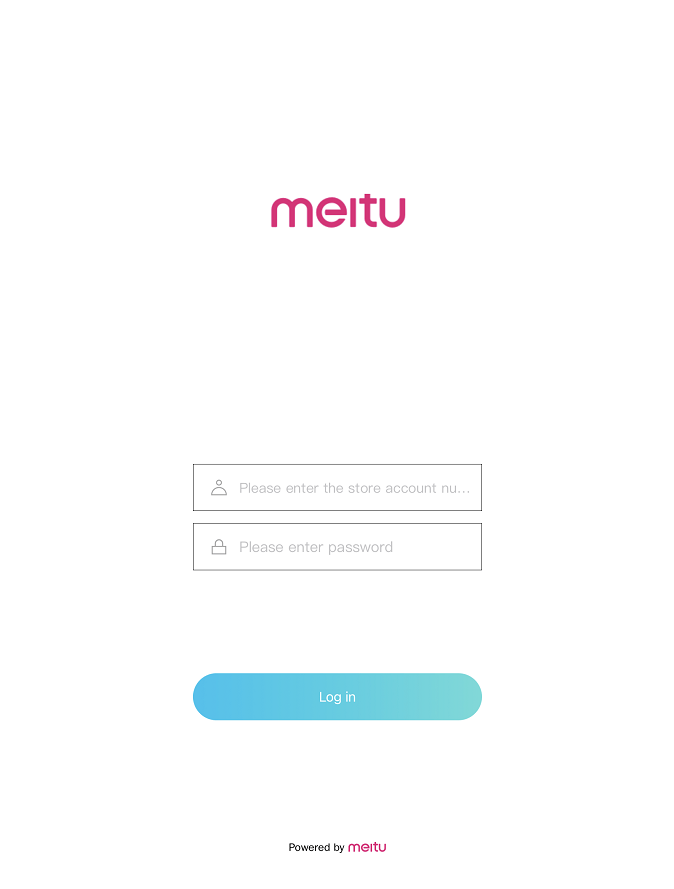
- Step 1: Make sure the iPad is connected to the network.
- Step 2: Enter the store account and corresponding password to log in.
- Step 3: Enter "SkinMirror Homepage" when you are ready to connect the device.
Login failure:
- If the error says "Account does not exist and/or the password is incorrect," please check for spelling, case-sensitive words, and spaces.
- If there’s no response after login, please check that the local network is connected.
- Please contact the administrator if your account has been disabled or if you have forgotten your password.
Log into the merchant management platform (https://manage.evelabinsight.com/) and enter the "Store Information" section:
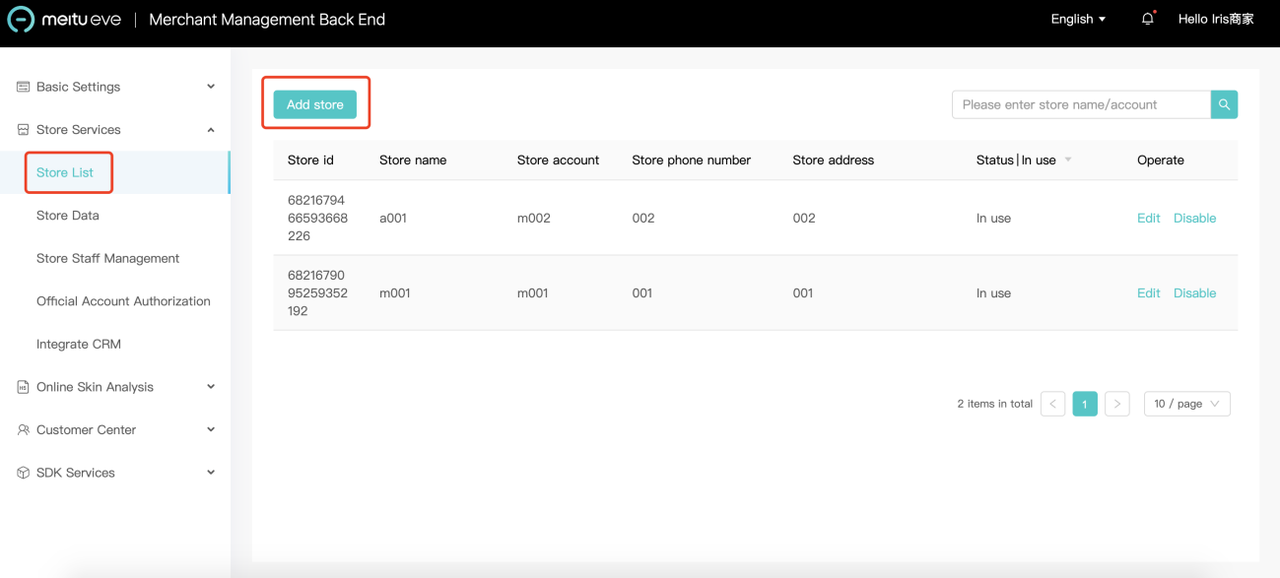
Tap "Create a new store" to create a store account; tap "Edit" to change the store account and password.
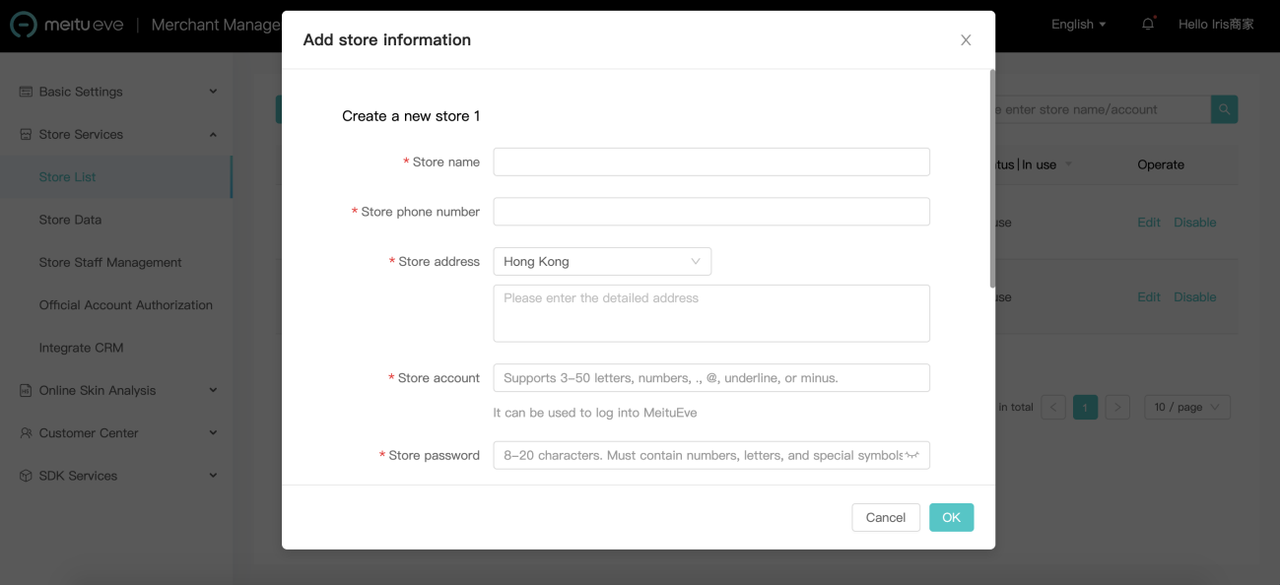
Demonstration Image: Store Edit Page
Eve Key connection
Wi-Fi connection
- iOS only supports wireless connection, Android supports both wireless connection and wired connection.
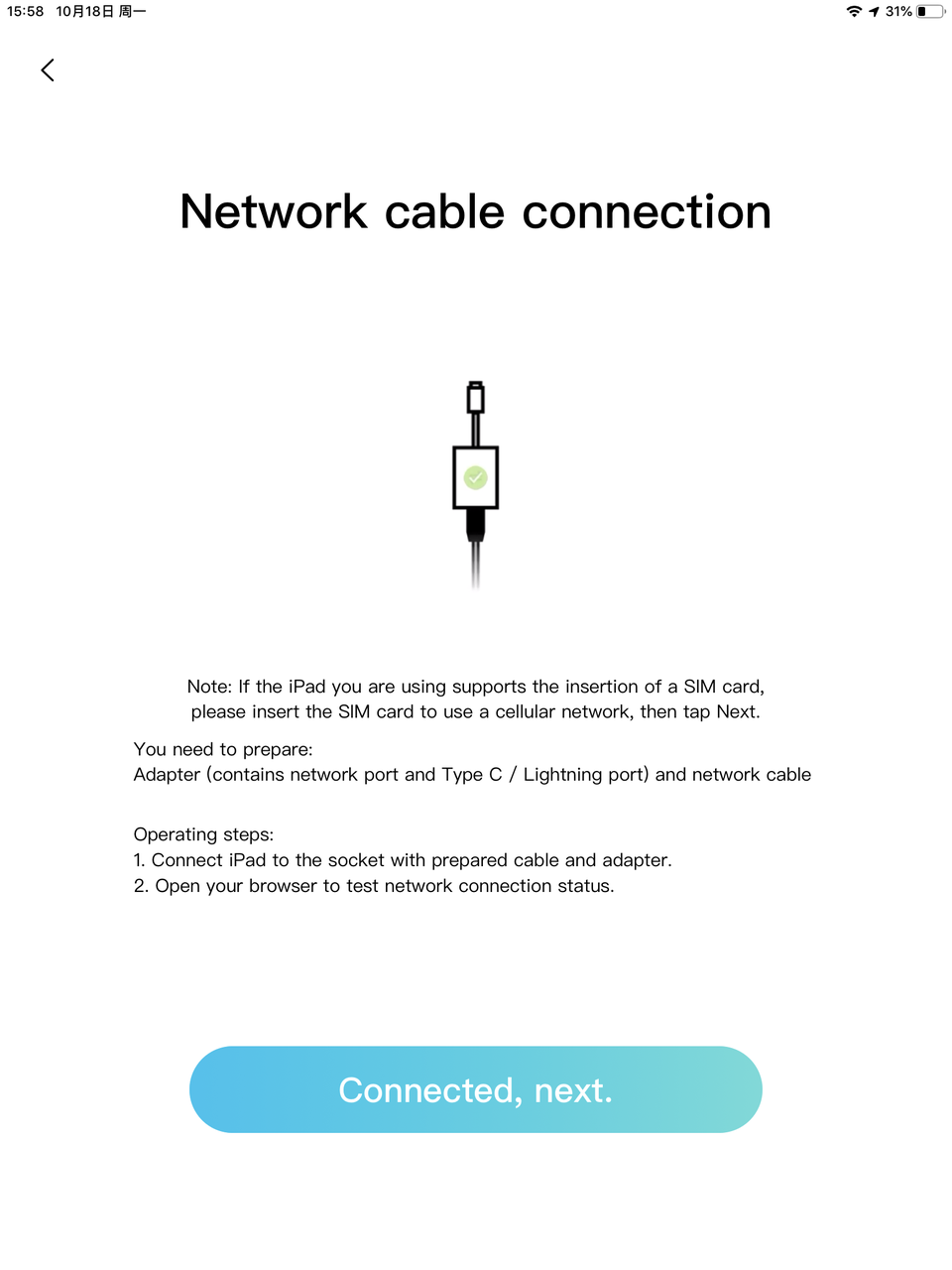
- Power On: Press the power button lightly for 2 seconds to turn the device on; at this time, Wi-Fi is waiting to be connected and the indicator light will be flashing.
Device Activation FAQs
Q: Unable to turn the analyzer on
A: Check if the analyzer is fully charged. If it has not been used for a long period of time, it may not be able to be turned on because of insufficient charge. Please charge it and try again.
Q: Unable to turn the analyzer off
A: Initiate a forced shutdown by pressing and holding the power button until the light turns off.
Q: The analyzer suddenly shuts down during detection
A: This can occur due to insufficient power. Please charge the device and try again. This issue can also occur if there's no operation for a long period of time and the analyzer has entered into energy-saving mode. Lightly press the power button for 2 seconds to restart.
Q: The white power indicator does not light up after the device has been powered on
A: This may indicate a low battery level. If the device is in a low battery state or is being charged, the red indicator light may flash or stay on. You can judge the state of the device by the status of the indicator light.
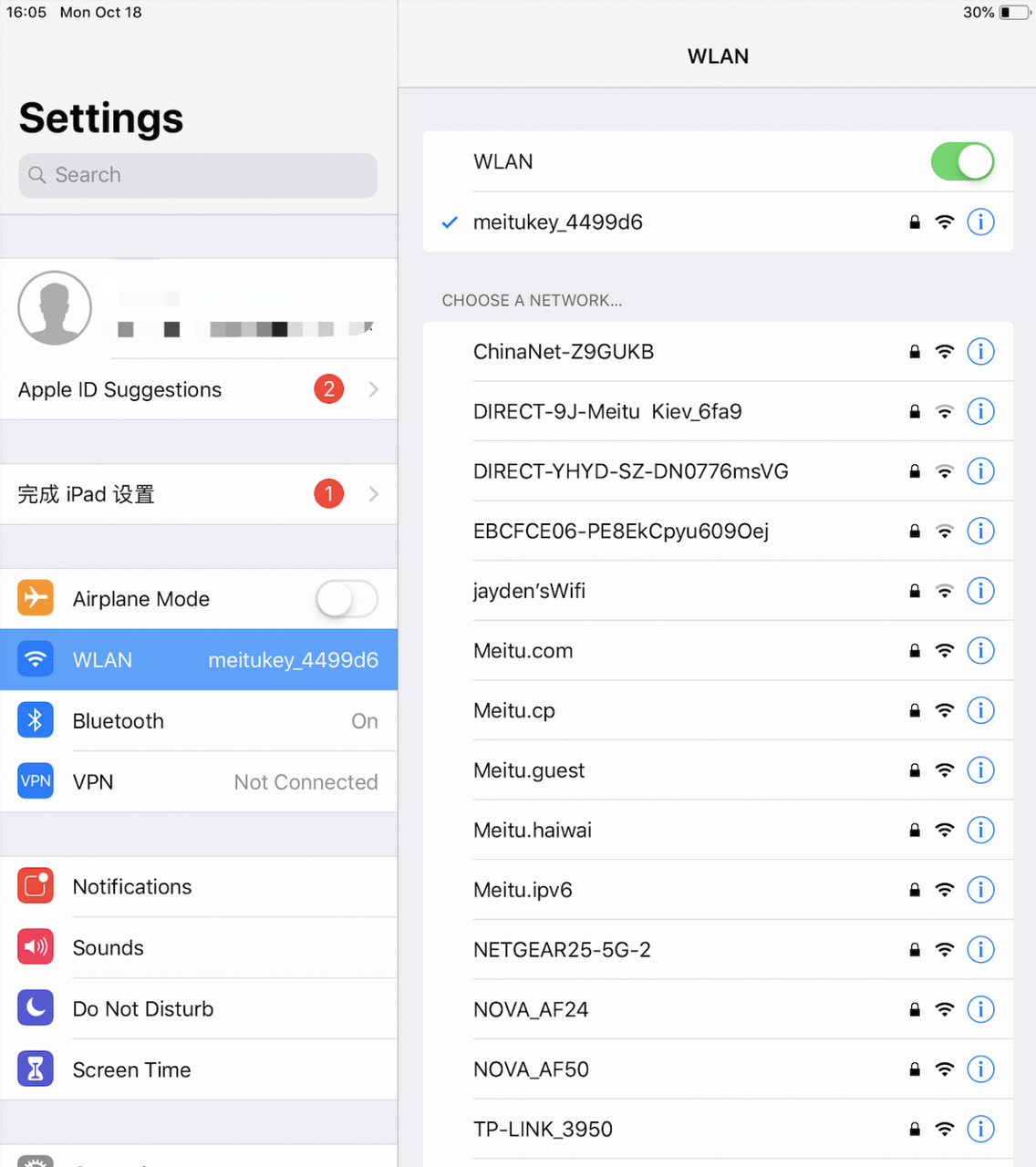
- Go to Settings - WLAN and connect the corresponding Eve Key device by identifying the device number.
- The device number can be found on the label located on the back of the device. The default password is 12345678.
- If it is the first time to connect, the merchant will need to follow the prompts to upgrade the skin analyzer.
Analyzer Connection FAQs
Q: What should I do if the device prompts that the analyzer cannot be searched?
A: Please make sure you have turned the device on by lightly pressing the power button for 2 seconds. If the indicator light is flashing, then you can start the connection.
Q: What should I do if the device prompts that the connection has failed?
A: Please check whether the indicator light is on. If yes, it may have connected to another device. You can try to disconnect it from other devices or restart the analyzer and try connecting again. If it is not for the above reasons, it may be because the current network environment is not compatible. You can restart the Eve Key app and the analyzer and try again.
Q: There are many Eve Key analyzers around me, how do I know which one is the correct one?
A: There is a sticker on the analyzer's body that indicates the name of the device. Search for that name when connecting.
Q: What is the connection password for the analyzer?
A: The default connection password is 12345678.
Wired connection
Only available for Android tablets.
Connect Eve Key and Android tablet with a USB Type-C cable.
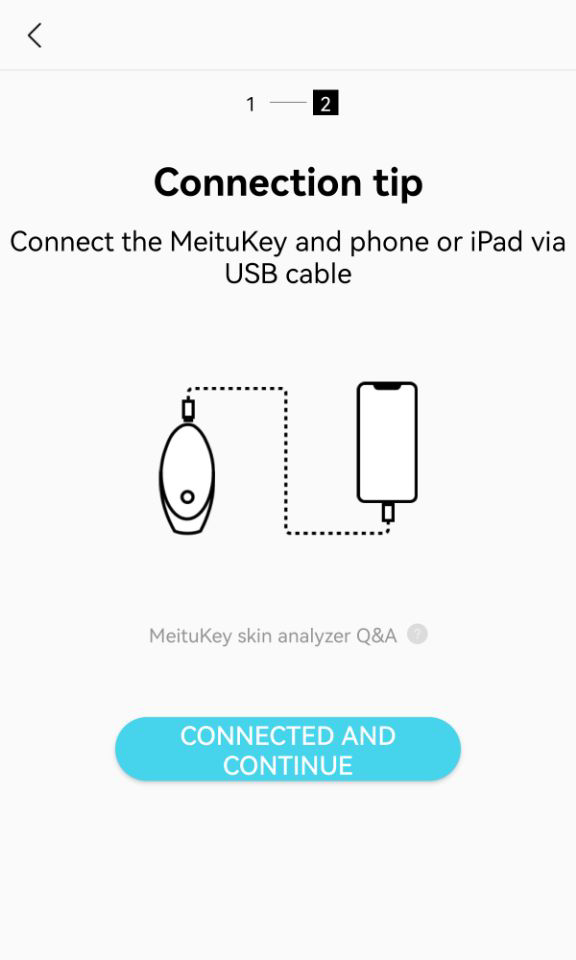
Contact Us
 EveLab Insight is a beauty business SaaS solution provider
EveLab Insight is a beauty business SaaS solution provider